Appearance
Managing Game Configs from the Dashboard
This article will guide you through configuring your LiveOps Dashboard to manage your game configs.
Appearance
This article will guide you through configuring your LiveOps Dashboard to manage your game configs.
The LiveOps Dashboard provides a comprehensive web-based interface for building, managing, and deploying game configs without requiring access to the Unity editor or local development environment. This is particularly valuable for live game operations where multiple team members need to manage configs, review changes, and coordinate deployments across different environments.
This guide will walk you through setting up your configs to be available to build and publish in the dashboard.
The dashboard enables several key workflows that are essential for operating a live game:
In short, the dashboard allows for non-technical people to work with game configs without opening Unity.
If you followed the Setting Up Game Configs guide or otherwise set up some game configs on your own, you should have an existing Google Sheets spreadsheet to source your game configs from. Although you can allow access to the spreadsheet for your client from Unity, that doesn't make it available to the server yet, and consequently, it still can't be accessed by the dashboard.
You can get your SpreadsheetId from the Google Sheets spreadsheet URL, which is formatted as such:
https://docs.google.com/spreadsheets/d/**spreadsheetId**/edit#gid=0Then, override GameConfigBuildIntegration to tell the SDK where you would like to fetch your configs from:
public class MyGameConfigBuildIntegration : GameConfigBuildIntegration
{
// If using a single source in config builds, you can disregard the "sourceProperty" parameter.
public override IEnumerable<GameConfigBuildSource> GetAvailableGameConfigBuildSources(string sourceProperty)
{
return new[]
{
// Spreadsheet IDs go here:
new GoogleSheetBuildSource("My config sheet", <my-config-sheet-id>),
};
}
}If you're using Google Sheets as your config source, you also need to obtain and store your Google Sheets credentials using the Metaplay CLI. You can do this by adding your Google Sheets credentials to your Kubernetes secrets using the Meteplay CLI secrets tool. If you haven't worked with Google Workspace before, check out Google Workspace's documentation on how to set up your account, get credentials and enable the relevant APIs.
If you have your credentials in hand, you can create a new secret using the Metaplay CLI:
$ metaplay secrets create my-environment google-sheets-credentials --from-file=service-account=google-sheets-credentials.jsonYou can get more information on how to manage secrets and how they work in the Secrets Management page.
Afterwards, refer to the newly added credentials in your runtime options:
GoogleSheets:
CredentialsPath: "kube-secret://google-sheets-credentials#service-account"Once you have configured your credentials, you can manage your active configs and build new ones by navigating to the Game Configs tab on the dashboard.
Navigate to the Game Configs page to see all config versions that have been built for your game.
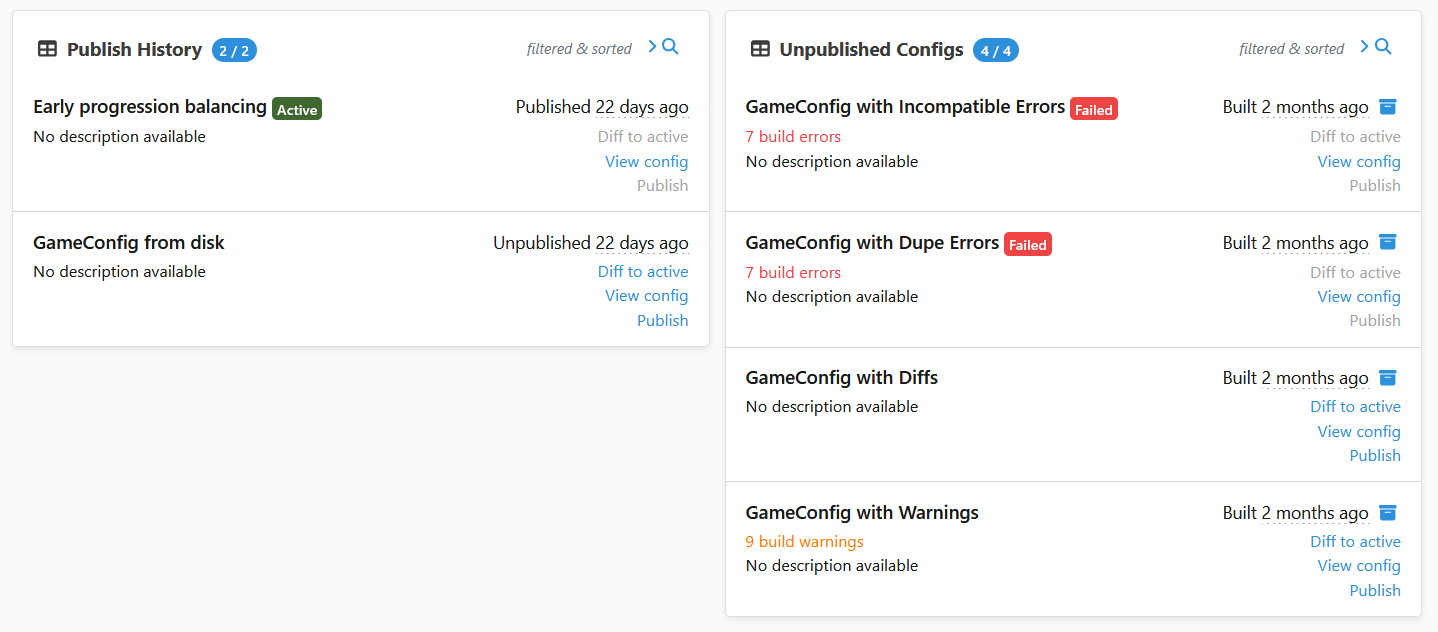
The examples shown above are the configs available in the Idler sample project. See the Idler Sample documentation for more information about this reference implementation. The list view shows:
You can have as many unpublished configs as you want, but only one config can be active at any one time.
Automatic Cleanup Alerts
The dashboard will alert you if you have too many unpublished configs (>100) or archived configs (>200) and offer bulk archival or cleanup options. This helps keep your config list manageable.
Click the New Build button to create a new config build directly on the game server.
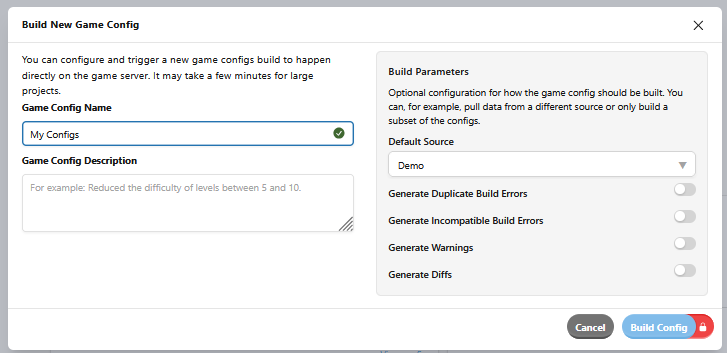
The build modal allows you to:
GameConfigBuildParameters implementation. See Custom Game Config Build Pipelines for details on customizing build parameters.The build process runs asynchronously on the server. You can navigate away from the page and return later to check the build status. Large projects may take several minutes to build.
Click on any config in the list to view its detailed information.
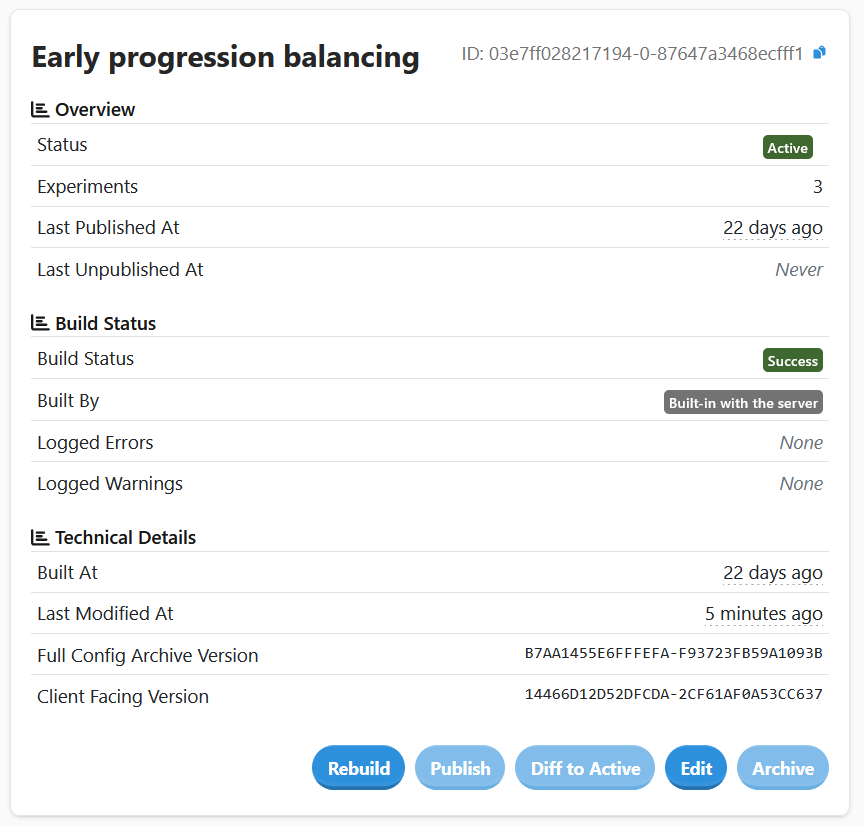
The detail view is your central hub for understanding everything about a specific config version. At the top, you'll see the config's current status (active, archived, or unpublished) along with when it was built and by whom. The page shows you the build quality with any errors or warnings that occurred during the build process, which is critical because configs with errors cannot be published to players.
You can browse the complete contents of the config to see all the game data it contains, including any A/B test experiments that are defined. This lets you verify that your changes are correct before deploying them. The detail view also provides quick access to common actions like editing the config's name and description, publishing it to make it active, comparing it against other versions, or rebuilding it with updated source data.
Unpublishable Configs
Configs with build errors cannot be published. The detail view will show a prominent alert and highlight the errors in the build log. You must rebuild the config to fix the errors before publishing.
The Diff to Active button (or the dedicated diff page) allows you to compare two config versions side-by-side.
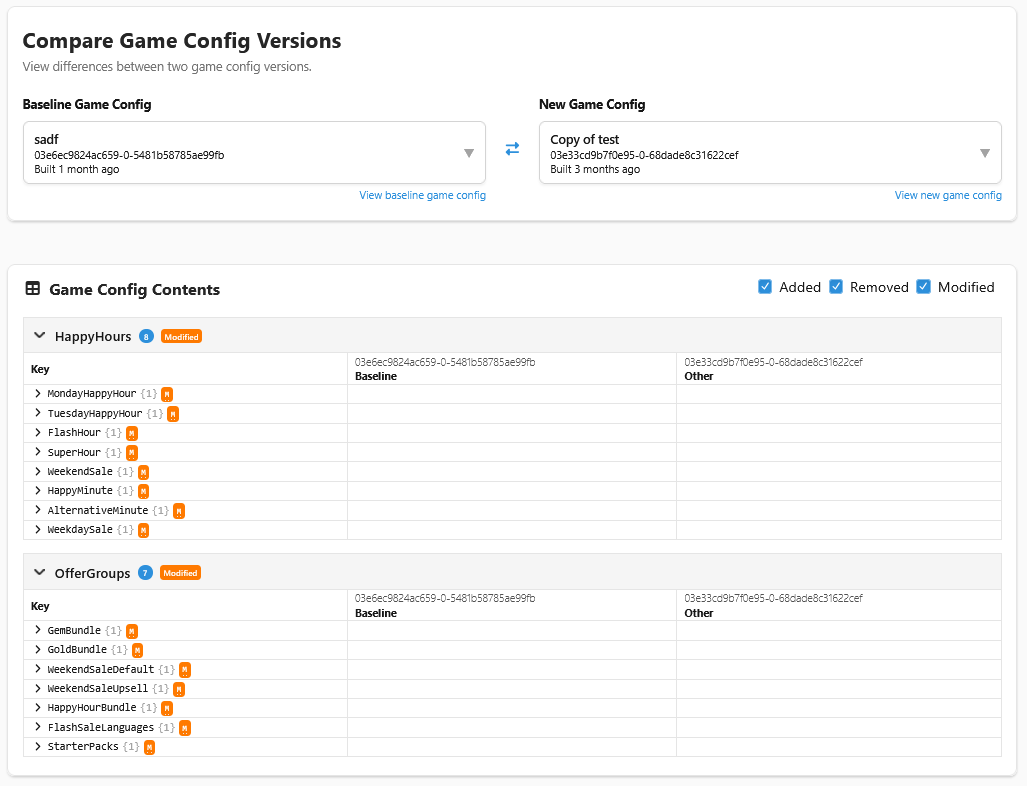
The diff view lets you select any two successfully built configs and see exactly what changed between them. You can search for specific config items by ID or name, and swap which version is the baseline if you need to reverse the comparison direction. This is essential for verifying your changes before publishing, debugging issues after a deployment, and communicating specific changes to team members for review.
Once you've reviewed a config and confirmed it's ready, you can publish it to make it active for all players.
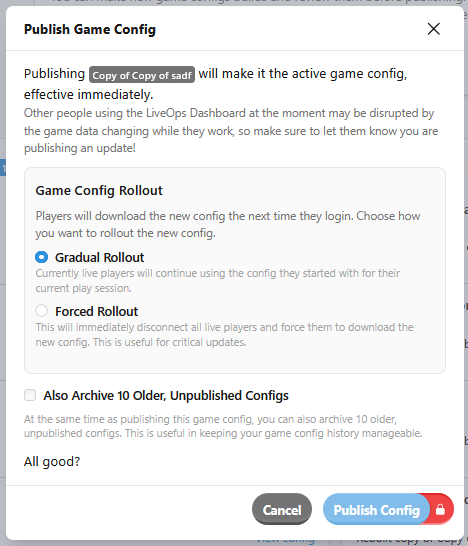
When you publish a config:
Gradual Rollout
Publishing a config makes it available immediately, but players only download the new config when they start a new session. This provides a natural gradual rollout as players reconnect to the game. All players will eventually receive the new config without requiring a client update.
You can optionally choose the force disconnect all players to make them download the new config immediately.
The Rebuild action creates a new config build using the same build parameters as an existing config. This is useful when:
The rebuild modal pre-fills the build parameters from the original config, allowing you to modify them if needed.
Over time, you'll accumulate many config versions. The dashboard provides tools to manage this:
The dashboard enforces permission-based access control for config operations:
api.game_config.view - View configs and their contentsapi.game_config.edit - Build new configs, edit config metadata, and archive configsapi.game_config.publish - Publish configs to make them activeapi.game_config.delete - Permanently delete archived configsThis allows you to grant different levels of access to team members. For example, designers might have view and edit permissions to build and test configs, while only senior staff have publish permissions for production deployments.